Introduction to using macros in Microsoft Excel 2003 phần 6 ppt

Introduction to using macros in Microsoft Excel 2003 phần 6 ppt
... the Toolbox to the UserForm window or, • click a button in the Toolbox window • position the cursor on the form where the button is to appear Guide 39: Introduction to using macros in Microsoft ... Sub Guide 39: Introduction to using macros in Microsoft Excel 2003 56 Type of paint 1 Select the OptionButton control. 2 Click on the UserForm where the...
Ngày tải lên: 13/08/2014, 18:20
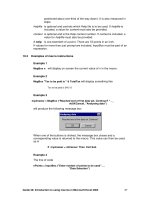
Introduction to using macros in Microsoft Excel 2003 phần 5 ppt
... loop, increase r (using the Guide 39: Introduction to using macros in Microsoft Excel 2003 40 Example 1 The instruction ActiveCell.End(xlDown).Select selects the end of the block, moving down ... nPoints = InputBox ("Enter number of points to be used" , _ "Data Selection") Guide 39: Introduction to using macros in Microsoft Excel 2...
Ngày tải lên: 13/08/2014, 18:20

Introduction to using macros in Microsoft Excel 2003 phần 1 pps
... created in the same position on your worksheet. Guide 39: Introduction to using macros in Microsoft Excel 2003 2 Guide 39 Version 1.0 Introduction to using macros in Microsoft Excel 2003 ... In the Commands: box, scroll down until you can select the Smiley Face. Guide 39: Introduction to using macros in Microsoft Excel 2003 6 Docume...
Ngày tải lên: 13/08/2014, 18:20

Introduction to using macros in Microsoft Excel 2003 phần 2 pot
... Guide 39: Introduction to using macros in Microsoft Excel 2003 11 Note: A custom toolbar belongs to the workbook that is active when the toolbar is created. Now try using the button you created: ... Introduction to using macros in Microsoft Excel 2003 12 11 Drag that Smiley Face button to your new Macros toolbar. 12 Right-click on the Smiley Face...
Ngày tải lên: 13/08/2014, 18:20
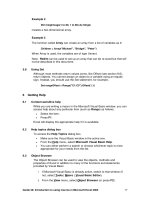
Introduction to using macros in Microsoft Excel 2003 phần 3 pps
... 2000 in cell B3 on Sheet2 of the active workbook. Guide 39: Introduction to using macros in Microsoft Excel 2003 26 8 Keep clicking the Step Into button (or press F8) to run the subsequent lines ... Range("B1") Cell B1 Range("B1:C6") Range B1 to C6 Guide 39: Introduction to using macros in Microsoft Excel 2003 25 It can be very...
Ngày tải lên: 13/08/2014, 18:20

Introduction to using macros in Microsoft Excel 2003 phần 4 doc
... 39: Introduction to using macros in Microsoft Excel 2003 34 5 Change the value in W3 to 50 and run the macro again. Did you get the answer No? (Solution in section 16. 2) 9.3.2 Use of OR In ... from B8 and two columns to the right): Guide 39: Introduction to using macros in Microsoft Excel 2003 28 10 Passing information There are a couple of easy...
Ngày tải lên: 13/08/2014, 18:20

Introduction to using macros in Microsoft Excel 2003 pot
... 39: Introduction to using macros in Microsoft Excel 2003 38 Guide 39 Version 1.0 Introduction to using macros in Microsoft Excel 2003 This guide provides an elementary introduction to using ... Guide 39: Introduction to using macros in Microsoft Excel 2003 10 Document code: Guide 39 Title: Introduction to using macros in Mic...
Ngày tải lên: 27/06/2014, 08:20

formulas and functions with microsoft excel 2003 phần 6 pptx
... searched for in the first vector. lookup_vector: A range containing only one row or one column. result_vector: A range containing only one row or one column. result_vector and lookup_vector must ... follows: n From –50°F to 31°F = icy n From 32°F to 49°F = cold n From 50°F to 76 F = warm n 77°F and above = hot 4 To add an indictor for the temperature: 1. In a worksheet, copy the i...
Ngày tải lên: 14/08/2014, 08:22

formulas and functions with microsoft excel 2003 phần 3 ppt
... function to combine and separate To combine several columns into one column, the & operator is used. To include a separator between each part in addition to blank spaces, here is a way to specify ... in column B. To do so, the starting position of the text string has to be deter- mined by using the FIND function. The REPLACE function will replace the XXX text string wi...
Ngày tải lên: 14/08/2014, 08:22

formulas and functions with microsoft excel 2003 phần 4 pptx
... C3 and D2 down to C6 and D6. Date and Time Functions 113 4 Use the SMALL function to find the smallest values in a list To determine the smallest value in a list, we can use the MIN func - tion. ... the time 6: 45 is converted to 6: 75, which sometimes makes further calculations easier. To convert to this format, extract the minutes from the time and divide them by 60 usin...
Ngày tải lên: 14/08/2014, 08:22